Create Mobile Applications for iOS and Android with HTML5, JavaScript, and Apache Cordova
Obviously at the time of this writing in the 2nd decade of the 21st century, you are no doubt well acquainted with the immense proliferation and impact that mobile apps have had in and on our world. It was not long ago that we were all sitting at our computers at our desks for the large majority of the time we spent in our various avenues of technological communications over the Internet — complete with our with our giant monitors, whirring computer fans, buzzing drives, and the garbled noise of dial-up modems. Now, mobile phones and tablets probably make up as much, if not more, of our time spent working, playing, and communicating online. Everyone has a ~$100 to $600 smartphone (i.e. computer) in their pocket. And with this rise of mobile, apps found on the popular stores — like Apple’s iOS App Store, Google Play (Android), Amazon and a host of others — have completely transformed the way that we do anything and everything because well, there is an app for anything and everything. Every single facet of life probably has an app to manage some aspect of it. Need to remember to breathe? There is an app for that! Yeah, that is a joke (probably)… but there are plenty of “real” apps out there (e.g. iBeer) that are just as pointless. Fun and goofy, yes, but pointless. And they all post their pointlessness to Facebook and/or Twitter.
Whether you want to develop an app to manage some minute aspect of life or just create a fun game, or whatever else, you can download the SDK for the platform(s) that you want to release your app on, do some tutorials, and start building. That’s all well and good, but if you want to port your application to another platform (e.g. release an iOS app also for Android), you will essentially have to try rebuild the same app using the languages in tools of a different platform. For example, iOS apps for iPhone and iPad have traditionally been developed on a Mac in the Xcode IDE using the Objective-C programming language (though Apple has recently released a new language called Swift that can also be used to build iOS apps). Android apps, by contrast are built using Java and Eclipse or the more recently released Android Studio. Native Windows Phone apps are built using C# and XAML in Visual Studio. Other platforms have their own setups. If you want to take this approach you definitely can, but it should be fairly apparent that developing and maintaining a number of different codebases for multiple platforms quickly adds up to a lot of time, effort, and often money as the sizes and complexity of your apps increase.
At the same time as the rise of mobile in the past decade, something else has occurred: the rise of HTML5 and JavaScript web applications. Beginning at around 2009 – 2010 one of the more noticeable developments was the rise of websites and web applications making use of more open technologies such as HTML5 and JavaScript to bring interactivity and 2-way communication between clients (usually browsers) and servers. With Flash on the way out due its proprietary nature, resource hogging, security issues, poor SEO — along with its being snubbed by Apple for support on iPhones and iPads for basically all these reasons — meant that something had to fill the void. HTML5 and JavaScript moved into this space and developers started turning to it for creating interactive “app-like” experiences.
Wouldn’t it be awesome if there were a way to write a single application in HTML and JavaScript with a single codebase and have a way to port this application to all of the different mobile platforms? I am so glad you asked.
Apache Cordova — also commonly known as “PhoneGap” (the only difference between the two is propriety) — allows us combine combine these open technologies together with the SDKs of the various mobile application platforms to make native mobile applications using technologies such as HTML and JavaScript. You can basically create a small static HTML and JavaScript website or web application and this code will be imported into native iOS, Android, Windows Phone projects and configured specifically for the respective platforms. Thus, you *do* still have to have the SDK of the platform installed to build, run, and release the apps. So to create an iOS app you will still need a Mac and Xcode. To create Android apps you will need to install the Android SDK (which comes with the Android Studio IDE). If you don’t want to mess around with Android Studio, you can just try downloading the old standalone SDK tools here and updating from there. But the important aspect of using Cordova is that the HTML and JavaScript that each project will pull in and build will be the same across all platforms. Want to release an update with some slick new features or fix some bugs that have been reported by your users? You need only change your code in your HTML and JavaScript. You don’t have to try and rewrite the same code and/or functionality in a different language on each platform. From there all you need to do is run a few simple commands from the command lines and your HTML and JavaScript will get built and converted into an application that can run on the platform(s) you are targeting.
In what follows we will explore what it looks like to use Cordova to create a mobile application in HTML and JavaScript that can run on a number of different platform. For our examples, we will build our app for iOS and Android, but the process is essentially the same for building for other platforms (e.g. Microsoft Windows Phone, Amazon Kindle Fire). You would just need to download the SDKs for those platforms if you wanted to run your app on those types of devices as well.
So let’s get to it…
Installing Node.js
The first thing that we will need to do before we do anything else is install Node.js. Apache Cordova runs on Node.js so it is a prerequisite. If you’re not entirely familiar with Node.js there is a primer on Node.js here. It has become a huge part of JavaScript development in the last half-decade and is only becoming more and more prominent.
To install Node.js all you have to do is head on over to their website and follow the directions for your operating system (Windows, Mac, or Linux).
Installing Apache Cordova
Once we have Node.js installed, next we will need to install Apache Cordova. We just do this over npm. npm comes with the Node.js installation, so you already have it on your machine from installing Node.
To install Cordova open up a command window or terminal and run the following…
$ npm install -g cordova
In case you are not familiar with it, the “-g” flag means “global.” You will want to do this so that you can run Cordova commands from any directory on your system.
Creating an Apache Cordova Project
Now you can go to a directory where you want to create your Cordova project and open a command window/terminal. We will be initializing a new Cordova application here with the Cordova “create” command. For more information on the configuration options you can choose when installing and setting up your project, please see the Apache Cordova documentation here. Run the following command from your command line…
$ cordova create ninebit com.ninebitstudios.ninebitapp NinebitApp
The command above will create a vanilla Cordova project called “NinebitApp” and ocnfiguring it with a unique ID that uses reverse domain name notation in a directory named “ninebit.” What you will want to do is change these values to what you want for your own application.
$ cordova create
For example…
$ cordova create yourdirectory com.yourdomain.yourapp YourAppName
but just plug your own values that you want in there.
You should see the directory with the name you specified created with with a number of files and directories in there like “platforms,” “plugins,” “www”, and a “config.xml” file. The config.xml file will have some of the values that you specified in your mobile. The actual location where you will write your HTML and JavaScript is in the “www” directory. If you explore that directory and open the index.html file you will see a boilerplate web application which basically just displays an image on the page. Even though it does not do much, this is an app that can run on any of the platforms we want to specify. We will add these platforms next.
Adding Support for Android Devices to the Project
Now that we have our project created we need to “add” the platforms that we want to release on to our project. Open a command window in the root directory of the project (the one with the config.xml file).
To add Android to our project run the following…
$ cordova platform add android
You should see a directory called “android” in the platforms folder. This folder contains a native Android project that is preconfigured to take the HTML and JavaScript in the “www” folder and run it in an Android device. If you opened Android Studio and clicked on “Create New Android Project” you would see almost the same files and folders in the project that gets created when creating a native Android application. There will be few extra files and folders in the Cordova Android project specific to Apache Cordova.
Because we now have a native Android project, we can run it on the Android emulator. In the root directory we can now run following…
$ cordova emulate android
This should launch the Android emulator and automatically run your application after it boots up. Note that you might need to set up a device for Android project to use before you try to run the command above. To do this, you will need to launch the Android Virtual Device Manager (AVD Manager.exe). This application resides in the root folder of where you installed your Android Studio SDK. You can also launch AVD Manager in Android Studio under the “Tools” menu under “Android.” However you open this application, once you are in there just click “Create New” and pick whatever device you want. Once you get the device set up you can try to run the command above again.
Adding Support for iOS Devices to the Project
Similarly, if you want to add support for iOS
$ cordova platform add ios
As was the case with Android above, you should see an “ios” directory. This folder contains a native Xcode project that is preconfigured to take the HTML and JavaScript in the “www” folder and run it in an iOS device.
Remember that you *must* have the SDK of the platform you are trying to add installed on your system. If you do not the Cordova console should inform you of this error.
For iOS you will want to make sure that you have the proper folder permissions in all of the directories and folders you will be working in. I had some issues trying to emulate when running all the cordova commands with sudo. So make sure on your Cordova project directory you do something like the following…
$ sudo chmod -R 777 foldername
so that you can run all the commands without using sudo
The first thing that you’ll want to do is add the iOS platform to your project.
$ cordova platform add ios
You can then build for iOS by running the following command. If you are able to do so without errors, you’ll know that everything is all good.
$ cordova build ios
Note in /platforms/ios/cordova/lib there is a list-emulator-images tool that you can run to list out all of the emulator images that you have installed. These are the different devices that you can emulate your apps…
$ ./platforms/ios/cordova/lib/list-emulator-images
You will see a list like the following…
- iPhone-4s
- iPhone-5
- iPhone-5s
- iPhone-6-Plus
- iPhone-6
- iPad-2
- iPad-Retina
- iPad-Air
- Resizable-iPhone
- Resizable-iPad
If you want to specify a target, you can run the simulator on a specific device by targeting a specific device. For example…
cordova emulate ios --target="iPhone-4s" cordova emulate ios --target="iPad-Air" cordova emulate ios --target="iPhone-6" cordova emulate ios --target="iPhone-6-Plus"
Otherwise, the iOS development tools will just use what is set as the default device (usually the latest version of the iPhone that is currently in production).
And of course, if you want to emulate on an iOS device in Xcode you can run the following command in your project root…
$ cordova emulate iOS
This should launch the iOS simulator and run your application.
Summary
In the above discussion we looked at all of the steps, tools, and environments necessary to create an Apache Cordova project and get things set up such that you can begin developing cross-platform mobile applications. In a future discussions we will take a deeper look at how write the code for out apps as well as how to package everything in your application up once you are finished developing and submit it to the respective stores for iOS (App Store) and Android (Google Play). But those are other discussions for some other days. So until next time, happy mobile developing!
Angular 2, AngularJS, Apache Cordova, Backbone.js, CSS, HTML5, JavaScript, jQuery, mobile, Node.js, React, responsive web design, web development


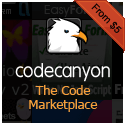


0 Responses to Create Mobile Applications for iOS and Android with HTML5, JavaScript, and Apache Cordova