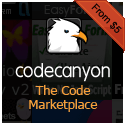Debugging is an important part any sort of application development. If you have errors or unexpected results occurring in your code you need to be able to step through your code and find where things are going awry. Thus it is very important that you are able to see what is happening at specific times when your code is executing. There are some IDEs (integrated development environments like Visual Studio or Eclipse) where debugging for the native application language like C# or Java is all built right into the tools and you don’t have to do anything to set it up. At the time of this writing in the later part of the year 2015, there are a few IDEs such as WebStorm and Komodo IDE that natively support Node.js debugging but this is often the exception rather than the rule (at present). Node.js, being a younger and relatively more immature platform often does not have debugging for it natively implemented in most IDEs yet. Fortunately, there are often plugins available that will enable Node.js debugging within the IDE. Node.js tools for Visual Studio 2012 and 2013 is one example. Nodeclipse is a plugin that will enable Node.js debugging capabilities in Eclipse.
Because there are so many different development environments and workflows that different developers have different preferences for we won’t look at debugging Node.js applications in a specific IDE. But we will look at a specific debugger called Node Inspector. There are other Node.js debuggers out there and if you want to use another debugger that is fine. You would just have to look at the docs for that particular debugger. It should be noted that Node Inspector works in Chrome and Opera only. You have to re-open the inspector page in one of those browsers if another browser is your default web browser (e.g. Safari or Internet Explorer). This is another indicator that shows widespread support for many things in and within Node.js is not entirely quite there just yet. So much of the Node.js module ecosystem is community driven, which has very noticeable pros and cons. The upside to this it is that there are a lot of awesome components of functionality that you can leverage via installation with a simple $ npm install of a module. The downside of this environment is that support and/or consistency for bug fixes and releases can vary quite a bit depending on who’s module(s) you are using. Just as a personal opinion, I find that on the whole the positives outweigh the negatives when it comes to open source software. I would much rather take this scenario over, say, a behemoth corporation owning and managing all of the releases that might seem more “professional” in its support and maintenance (as opposed to hobby/side-project code). But developing in and for open source applications is definitely far from perfect.
But all that aside, let’s get back to fun with Node.js debugging. Node Inspector works almost exactly as the Google Chrome Developer Tools. If you are not entirely familiar with Google Chrome’s developer tools read the DevTools overview to get started. Dev Tools can be used to set breakpoints in your application that halt the execution of the code when a certain statement (or statements) are reached. From there you can examine the state of particular objects to see what values they contain at that point in time. You can then step through your code moving from one statement to the next to see how the values change. If this all seems a little bit confusing at this point, not to worry. We will revisit this a bit later when we actually take on the task of debugging our application. But first we need to install the stuff we need to get debugging up and going.
Installing Node Inspector
To install Node inspector we will use the npm utility to install Node Inspector from npm.
$ sudo npm install -g node-inspector
Note: Windows 8.1 Users: At the time of this writing in the later part of 2015 for Windows 8.1 I had to omit installing an optional dependency which apparently breaks the install using npm. The way that you do this is by setting the –no-optional flag…
$ npm install -g node-inspector --no-optional
That should get it working for you. To check that it installed correctly you can always run
$ node-debug --version
which should output the version number for you without any error messages.
Sample Application
For our application we will use a sample API that I often utilize for demonstrating Node.js applications that uses Express.js as an application framework. If you are not familiar with Express there is an introduction to Express here. If you need a quick refresher on Node.js by any chance you can read A Node.js Primer. For a more in-depth look at Express.js, there is also an ongoing series entitled Creating an MVC Express.js Application.
Read More »
debugging,
Express.js,
JavaScript,
Node.jsIn the past we have looked at basic access authentication using the Slim PHP framework. In the context of an HTTP transaction, basic access authentication is a method for an HTTP user agent to provide a user name and password when making a request. It is an easy way to secure different parts of your application by prompting the user to enter credentials before you serve up the response, be it a webpage of HTML or some XML or JSON at an API endpoint. It looks something like the following in browsers…

All you need to do is send WWW-Authenticate headers to get this prompt to appear. You can also specify a realm that allows you to have different “groupings” of authentication. If a user successfully enters the their credentials for one realm they will not have to re-enter their credentials for other pages or routes protected under basic authentication in the same realm. This will last for the duration of the user’s session. However, if he or she tries to access a route under a different realm he/she will have enter credentials again (which can be the same credentials or a different name/password combination). In this manner you can have different authentications for different places within your website or web application.
When the user enters credentials, these credentials are encoded with BASE64 encoding and sent to the server. They are not encrypted or hashed in any way. Thus, it would be pretty easy for an individual on the same network to view and decode these credentials (and then possibly use them for malevolent purposes). This is what is known as a man in the middle attack (MitM) and it is one of the common security vulnerabilities that developers need to be cognisant of. You could, of course, add an additional component to security such as sending an additional hash in a cookie that can be decoded on the server. However, in order for this to be effective both the server and the client need to have a private key that is known on both ends and is not sent over the wire. Getting this key from the server to the client requires an additional step of involvement for users. Thus, probably the most straightforward way of using basic authentication in a secure manner is to use TLS/SSL and have all requests between server and client be over https://.
Whatever you decide to do, basic authentication can be a decent solution for security if it is used properly.
So in what follows we will take a look and see how we can implement this in a Node.js application that uses Express.js as an application framework. Before looking at the following section, it might be a good idea to be familiar with Express.js by reading the introduction to Express and be familiar with Node.js as well. Another article entitled A Node.js Primer will help you with that. For a more in-depth look at Express.js, there is also an ongoing series of posts that discusses how to create an MVC Express.js Application that covers many different aspects of using Express.js.
Read More »
Express.js,
Node.js,
web developmentIn this section we will look at another interesting aspect of creating a web application using Node.js, Express, and MongoDB: referencing other data in the database. MongoDB is part of the NoSQL class of databases (as opposed to the traditional relational databases that have been so prevalent for so long). NoSQL databases store records as documents as opposed to relational databases which store records as rows in tables. Documents in NoSQL databases are basically collections of key value pairs sort of like JSON objects. As the MongoDB documentation describes in the introduction…
A record in MongoDB is a document, which is a data structure composed of field and value pairs. MongoDB documents are similar to JSON objects. The values of fields may include other documents, arrays, and arrays of documents.
You can find many articles out on the web discussing the difference between NoSQL databases and relational databases. MongoDB is a solution to a common problem and like with many things it has its advantages and its drawbacks.
But even with their structure, NoSQL database documents still have need to store references to other objects within them (somewhat like foreign keys). We have been creating data models of books in previous examples in this tutorial that have a “title” field, an “author” field, and an “isPublished” field. We have been storing the author as a string value. But really in a real-world application we’d more likely want to store a reference to an author that exists in an authors collection elsewhere. That way we could store additional information about an author or show a collection of books written by the same author. When you start relating and connecting data in this manner your application becomes truly dynamic and useful
Setup
So let’s create an “AuthorModel” and all of the scaffolding to put an “authors” section in the database. Like we’ve done before, we’ll want to follow the same process: define our model schema for our “AuthorModel,” add routes, add controllers, and add views. We will move fairly quickly through this. A lot of what we are doing was covered earlier in this tutorial. If there are any parts that seem unclear, please go back and review the content presented earlier to get a refresher on how this application is being structured.
So let’s start by defining our author schema in our Models.js file. This one will be a bit simpler than our book model schema. All we need to add here is a name. What will be important later on is the author _id value that we can associate with a book as a reference field…
var Author = new mongoose.Schema({
name: String
});
var BookModel = mongoose.model('Book', Book);
var UserModel = mongoose.model('User', User);
var AuthorModel = mongoose.model('Author', Author);
module.exports = {
BookModel: BookModel,
AuthorModel: AuthorModel,
UserModel: UserModel
};
And let’s continue with adding our author routes to the router.js file making sure to add a refenrece to our soon-to-be-created AuthorsController…
var HomeController = require('./controllers/HomeController');
var BookController = require('./controllers/BookController');
var AuthorController = require('./controllers/AuthorController');
// Routes
module.exports = function(app){
// Main Routes
app.get('/', HomeController.Index);
app.get('/other', HomeController.Other);
// Book Routes
app.get('/books', BookController.Index);
app.get('/books/add', BookController.BookAdd);
app.post('/books/add', BookController.BookCreate);
app.get('/books/edit/:id', BookController.BookEdit);
app.post('/books/edit', BookController.BookUpdate);
app.get('/books/delete/:id', BookController.BookDelete);
// Author Routes
app.get('/authors', AuthorController.Index);
app.get('/authors/add', AuthorController.AuthorAdd);
app.post('/authors/add', AuthorController.AuthorCreate);
app.get('/authors/edit/:id', AuthorController.AuthorEdit);
app.post('/authors/edit', AuthorController.AuthorUpdate);
app.get('/authors/delete/:id', AuthorController.AuthorDelete);
};
Read More »
Express.js,
JavaScript,
Model View Controller (MVC),
MongoDB,
Node.js,
web developmentIn previous installments we looked at getting started with creating an Express.js MVC application, creating controllers and views. And then we looked at middleware and creating a config file to store application constants.
Now we will look at something that truly makes an Express.js application dynamic (and fun): data-access… which essentially boils down to the use of a database to store, retrieve, and manipulate information.
Like many things in technology, people will always argue about what is the “best” way to do something and what the best technologies to use for doing that something are. And the way in which an application should store data is not going to be excluded from this discussion (read: Internet flame-war). It is not really part of our purposes to argue what is “best” or “better” when it comes to data-access, but it is probably worth pointing out that a lot of the Express.js and Node.js communities seem to have embraced NoSQL databases such as MongoDB, and CouchDB. There is even a full “stack” you will hear mentioned known as the MEAN stack (MongoDB, Express, AngularJS, and Node.js) — just like you’d hear of a LAMP stack (Linux, Apache, MySQL, and PHP). The inclusion of MongoDB in this shows its prominence in developer preference in Express and Node applications.
So, it is probably worth knowing a bit about how to use a MongoDB database in a Node.js and Express.js application because you are more than likely to come across it at some point in your life as a developer. So, resultantly, we’ll utilize MongoDB in our application.
Installing MongoDB
Head on over to MongoDBs home page and download MongoDB for your OS. You’ll probably just want to pick the standard install and won’t need any fancy cloud services at this point. Be sure to read through the installation section in the docs section of the site. and do the subsequent tutorials to make sure you can test out that MongoDB was installed correctly. There is a “Getting Started” section that should walk you through this where you can try out creating, reading, inserting and deleting data a sample MongoDB database.
After you have installed MongoDB create a new folder in the root of your application can call it “db”. This is where we are going to store our database and we’re going to point MongoDB to put all the files for this database in here.
To start things up, next go to the directory where you installed Mongo and navigate into the bin directory and open a command window. So on Windows, for example, if you installed in the C:\mongodb directory, you would open a command window or shell in C:\mongodb\bin. You could also get there by opening a command window anywhere and typing
cd "C:\mongodb\bin"
Then you would type the following into the command window where we should specify the path to the “db” folder we just created. So wherever your application lives on your system you’ll want to specify that path by running the following command.
mongod --dbpath "C:\path\to\application\db"
or if you’re using BASH, something like this…
mongod --dbpath /c/path/to/application/db
If all goes well, you should see a message saying that MongoDB is waiting for connections. By default at the time of this writing, the version of MongoDB being used waits for connections on port 28017… so you should see that reflected somewhere in the messaging. Leave this running by leaving this window open (you can minimize if you like).

NOTE: When you first run this command, MongoDB will create all the files it needs in the “db” folder we created, so you should see a number of files pop up in there. Some are quite large.
Now that we have MongoDB installed and we can connect to it, lets write some Node.js code to do some data operations! Woo hoo! Like with so many things we have done before, we will utilise a module to act as a wrapper for our data access with MongoDB. Remember, you could always set things up and write your own code in Node.js for accessing data. Using modules is basically just a way to circumvent all of that grunt work and manual labor involved in those processes. If somebody else has already done the heavy lifting in making a module, might as well make use of it.
Installing Mongoose
I am going to use a popular module for accessing MongoDB on npm called Mongoose.js (which like pretty much all Node.js modules is avialble on npm). There are probably some other modules that you could use, we’re just going to go with this one to start. So as we have done before when we are adding a new module, we need to update our package.json with a new reference to Mongoose. We will also add another module called body-parser which is going to be useful for getting data out of forms so we can save it in our database.
{
"name": "MVC-Express-Application",
"description": "An Express.js application using the MVC design pattern...",
"version": "0.0.1",
"dependencies": {
"express": "4.4.4",
"body-parser": "1.4.3",
"express-handlebars": "1.1.0",
"morgan": "1.1.1",
"errorhandler": "1.1.1",
"mongoose": "3.8.8"
}
}
Then again, we should open a shell in our project root directory and run
$ npm install
which will pull down all the Mongoose and body-parser files.
Read More »
Express.js,
JavaScript,
Model View Controller (MVC),
MongoDB,
Node.js,
web developmentPreviously, in an earlier installment we discussed some initial considerations for creating an application in Express.js following the Model View Controller (MVC) design pattern. We’ll pick up where we left off in what follows. The focal point will center around middleware and configuration…
Middleware
One of the things that we are going to want to implement in our application is middleware. There is a pretty good list of Express.js middleware in the Express.js project. Middleware is an important component of Express.js applications. You couple probably think of a middleware function or method as a function that runs on every request/response cycle at whatever point you want to specify. For example, if you wanted to see if the current user who is making the request is authenticated on every single request, you might have this authentication check run in a middleware function before issuing the response. That’s just one example, but there are many other pieces of functionality that you can run within middleware functions.
So let’s add some of the common Express.js middlewares. One useful middleware utility that we can use is a logging component. This will give us information about all of the requests made as our application runs. Express.js uses something called Morgan to accomplish this.
To add middleware, we’re going to want to add it to our package.json file as a dependency. So let’s update our package.json file to look like the following
{
"name": "MVC-Express-Application",
"description": "An Express.js application using the MVC design pattern...",
"version": "0.0.1",
"dependencies": {
"express": "4.4.4",
"express-handlebars": "1.1.0",
"morgan": "1.1.1",
}
}
Don’t forget that we have to install our new module as well. Fortunately, Node.js and npm make this easy. All we have to do is run $ npm install again and all of our packages will be updated…
$ npm install
Now that our dependency is installed, we need to add a reference to it in our main application file…
var logger = require('morgan');
Let’s add the following lines of code to our main app.js file…
/* Morgan - https://github.com/expressjs/morgan
HTTP request logger middleware for node.js */
app.use(logger({ format: 'dev', immediate: true }));
Now if we run our application and look at our CLI window we can see all the requests being output on every request response cycle. And just like that, we have made use of our first middleware.
Read More »
Express.js,
Handlebars.js,
JavaScript,
Model View Controller (MVC),
Node.js