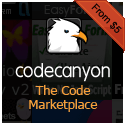You say “tomato” I say “tomoto.” You “pageination” I say “pagination.”
Whatever you call it pagination is something that has abounded on the web since forever. If you’re not 100% sure what term pagination refers to, its the numbered links at the bottom of a page of results. There are different variations, but it often looks kind of like this…
1 2 3 … 37 38 Next > Last >>
If you enter a Google, Yahoo, or Bing Search and scroll to the bottom you will see these numbered links that allow you to the next page of results. That’s one example, but it shows up in many other contexts on the web. There are certainly other ways to do things. Infinite scrolling, for example, which we explored here is another way that sites can give users continual amounts of content. Nonetheless, pagination still remains a very popular way to organize things on websites.
Speaking of popularity, (on a seemingly unrelated note) even as we enter 2015 — the time of writing this — WordPress is still one of the most popular content management systems on the Internet. Despite new up-and-comers on different platforms such as Ghost on Node.js, WordPress is currently still the dominant force for blogging and/or publishing content on the web. So it seems like it would be worth knowing how to fit these 2 popular entities (pagination and WordPress) together. So in what follows, we will look at how to implement this.
So the function we’ll be creating is fairly straightforward. We’ll be making use of the $paged global variable which set to the page number that WordPress is displaying. Then based off of this, we do a few conditionals to figure out where we are in the range of pages.
function create_pagination_markup($pages = '', $range = 4)
{
$markup = '';
$showitems = ($range * 2)+1;
global $paged;
if(empty($paged)) $paged = 1;
if($pages == '')
{
global $wp_query;
$pages = $wp_query->max_num_pages;
if(!$pages)
{
$pages = 1;
}
}
$pageText = __('Page','ninebit');
$ofText = __('of','ninebit');
$firstText = __('First','ninebit');
$lastText = __('Last','ninebit');
$previousText = __('Previous','ninebit');
$nextText = __('Next','ninebit');
if(1 != $pages)
{
$markup .= "<div class=\"pagination\"><span>".$pageText." ".$paged." ".$ofText." ".$pages."</span>";
if($paged > 2 && $paged > $range+1 && $showitems < $pages) $markup .= "<a href='".get_pagenum_link(1)."'>« ".$firstText."</a>";
if($paged > 1 && $showitems < $pages) $markup .= "<a href='".get_pagenum_link($paged - 1)."'>‹ ".$previousText."</a>";
for ($i=1; $i <= $pages; $i++)
{
if (1 != $pages &&( !($i >= $paged+$range+1 || $i <= $paged-$range-1) || $pages <= $showitems ))
{
$markup .= ($paged == $i)? "<span class=\"current\">".$i."</span>":"<a href='".get_pagenum_link($i)."' class=\"inactive\">".$i."</a>";
}
}
if ($paged < $pages && $showitems < $pages) $markup .= "<a href=\"".get_pagenum_link($paged + 1)."\">".$nextText." ›</a>";
if ($paged < $pages-1 && $paged+$range-1 < $pages && $showitems < $pages) $markup .= "<a href='".get_pagenum_link($pages)."'>".$lastText." »</a>";
$markup .= "</div>\n";
}
return $markup;
}
Then all we need to do is echo it out where we need it…
<?php echo create_pagination_markup(); ?>
And voila, WordPress pagination.
PHP,
WordPressWhen the web moved from HTML4 to HTML5, the rise of AJAX based web applications came along with it. AJAX (which stands for Asynchronous JavaScript and XML) can mean a number of things but in practice it often refers primarily to the client/server interaction where JavaScript can be used to communicate with a server by making calls at various times under various conditions to send and receive data. This can be happening as often as you like in real-time without the user having to navigate to another webpage or refresh their browser (i.e. asynchronously).

What is an example of this? Well, say I wanted to put a stock ticker on my webpage or in my web application. I could use JavaScript to make a call to a service like some stock-market API that will give me quotes on a particular stock, get the data back, and display it in the UI in a visually appealing manner. As these market prices update over time, I can periodically update the quotes that I’m displaying on the page. The format that the server returns data in really depends on the service you are calling. It can often be be XML (as the X in AJAX suggests) but another popular format is JSON. I actually like JSON a bit better, myself. The experience of parsing through everything in code just seems a bit cleaner so if there is the option to have the data you are trying to get returned to you in JSON, I’ll usually opt for that.
Because JavaScript is such a universally cross-platform language capable of running on so many different devices in different environments, this can be a great way for different applications to communicate with each other. The result, hopefully, is to give your users the best experience possible whether they are on desktop, mobile, tablet, or some other crazy device.
In the early part of the 21st century, something else that was and has been absolutely ubiquitous across the internet is WordPress. From it’s humble beginnings of being exclusively web-based blog software, it has transformed into essentially the most popular content management system (CMS) used for running small and medium sized websites or web applications.
In what follows, we can look at how we can undertake merging these 2 things together. We’re basically going to look at how we can send and receive JSON data to a WordPress database and read from and write to the tables within WordPress using AJAX.
Read More »
AJAX,
JavaScript,
jQuery,
WordPress,
WordPress plugins… (the hard way).
There are probably a lot of plugins out there that will walk you through this process, but we’re going to be doing this the hard way. Why would we want to do this the hard way? Well, sometimes doing things the hard way gives you a better understanding of the ins and outs of a system as a whole and how things work. And sometimes trying to do things the easy way breaks down and you’re not sure how to resolve the problem. Not all plugins work out of the box and you have to go through all of the necessary support channels to resolve the issue.
However, if you know what needs to happen to accomplish something from the outset, you can forgo any of the headache that comes with automated processes going wrong. So, let’s take a look at how we might accomplish this.
Read More »
PHP,
WordPressPosted by Ian on September 18, 2013 in
WordPressGoogle Maps is one of the most widely used services on the internet. In the first decade of the 21st century, it and its counterparts like Mapquest and Bing maps have completely revolutionized how people find destinations. Before these came on the scene, people used to call each other up and ask for directions and write things like “2nd right after the gas station” on *paper*. How did we live like this? 😀
While there are definitely a lot of great and easy-to-use WordPress plugins out there (maybe, too many in a saturated WordPress plugin market), I’m a fan of not installing a plugin for every little thing if it is something that could be accomplished by adding a relatively small amount of code to a page. In what follows, we’re going to create a Google Maps shortcode to quickly integrate Google Maps into your website without the need for a plugin. That way you can just drop it into your editor and be on your merry way.
First, in order to get Google Maps to work in your WordPress site you’re going to want to include the JavaScript for Google Maps. If you wanted to, you could place the following in the <head> section of your header.php file…
<script src="" type="text/javascript"></script>
However, if you are using the “proper way” that you’re supposed to load scripts in WordPress using the wp_enqueue_script function you could add the following to your functions.php file or a class if you are wrapping your WordPress functionality up in classes…
function enqueue_custom_scripts() {
wp_register_script('googlemaps', ('https://maps.google.com/maps/api/js?sensor=false'), false, null, true);
wp_enqueue_script('googlemaps');
}
add_action('wp_enqueue_scripts', 'enqueue_custom_scripts');
Here we hook our script registration to the wp_enqueue_scripts action hook.
For our shortcode we’re going to want a bunch of different options that we can set in the attributes of our shortcode. As can be found in the Google Maps Developer Documentation, there are a bunch of different elements of a Google map that we can customize.
Read More »
JavaScript,
WordPress,
WordPress shortcodesA lot has been written about WordPress over the years with a lot of the literature describing how flexible it is as a CMS and how you can, with a little know-how and a little work, turn it into whatever you want it to be. Much of this flexibility comes from the ability to register custom post types, where you can create “post types” of any kind within the WordPress CMS. For example, if I were using WordPress to run a company website I could create a “staff” post type, where every entry that I create would contain custom fields for the name of the staff member, their picture, their e-mail, and links to social media profiles. The same thing goes for just about any other post type you could think of: image galleries, sliders, portfolios, etc.
And if there is some functionality that you need that happens to be lacking in the native installation of WordPress, chances are you’ll be able to find something close to what you need in one of the tens of thousands of plugins that exist out on the web. By combining these 2 features (along with a host of others) WordPress is an immensely flexible content management system (CMS) and this is likely one of the reasons it has gained such popularity since it’s inception.
In what follows, we’re going to combine custom post types and WordPress plugin development and create a plugin that registers a custom “portfolio” post type and wraps all of the functionality for both the front and the back end within it. So we’re going to need to to create fields for the name of the portfolio item, fields for featured images, and fields for links to where the project is showcased. After we get through everything, this should give you a good roadmap to create any post type/plugin that you like. In fact, a lot of plugins do little more than register post types inside of some generic WordPress plugin scaffolding code. Because there is so much you can do with custom post types, this is often all you need.
Read More »
PHP,
web development,
WordPress,
WordPress plugins